Simply click on the name in the User name box to add a new user, delete a user or reorder the user name list
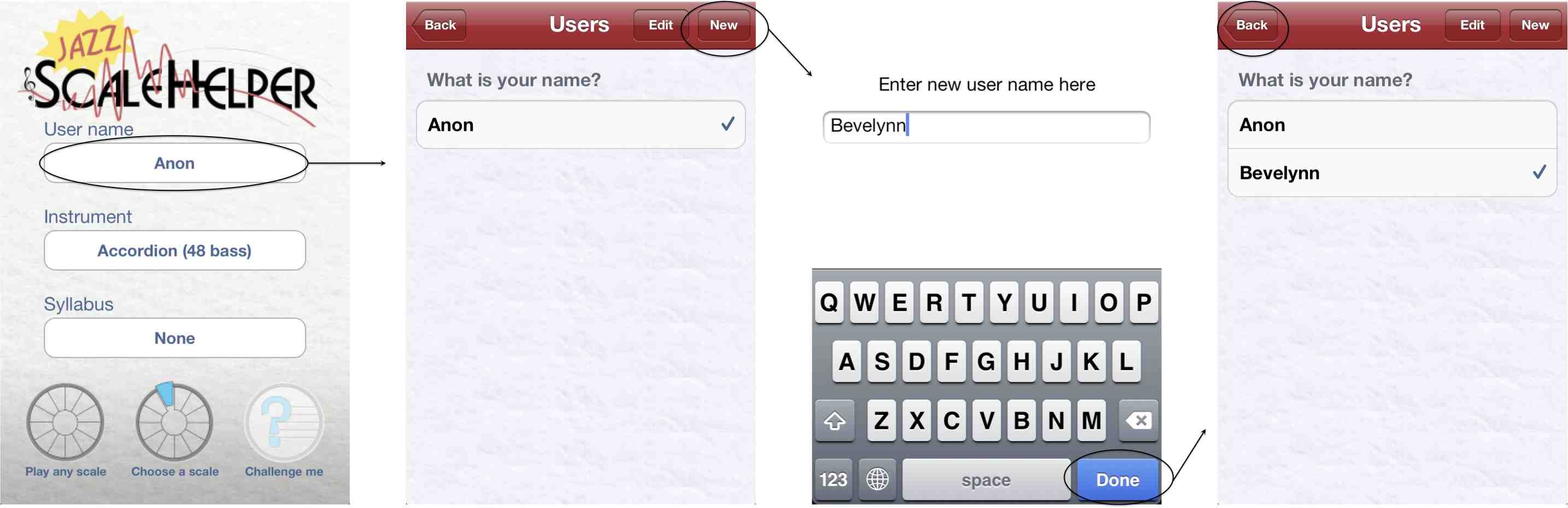
Simply click on the name in the Instrument box, scroll to the instrument you are going to play and select it

Use Make a(nother) syllabus to add the exercises you want in your syllabus
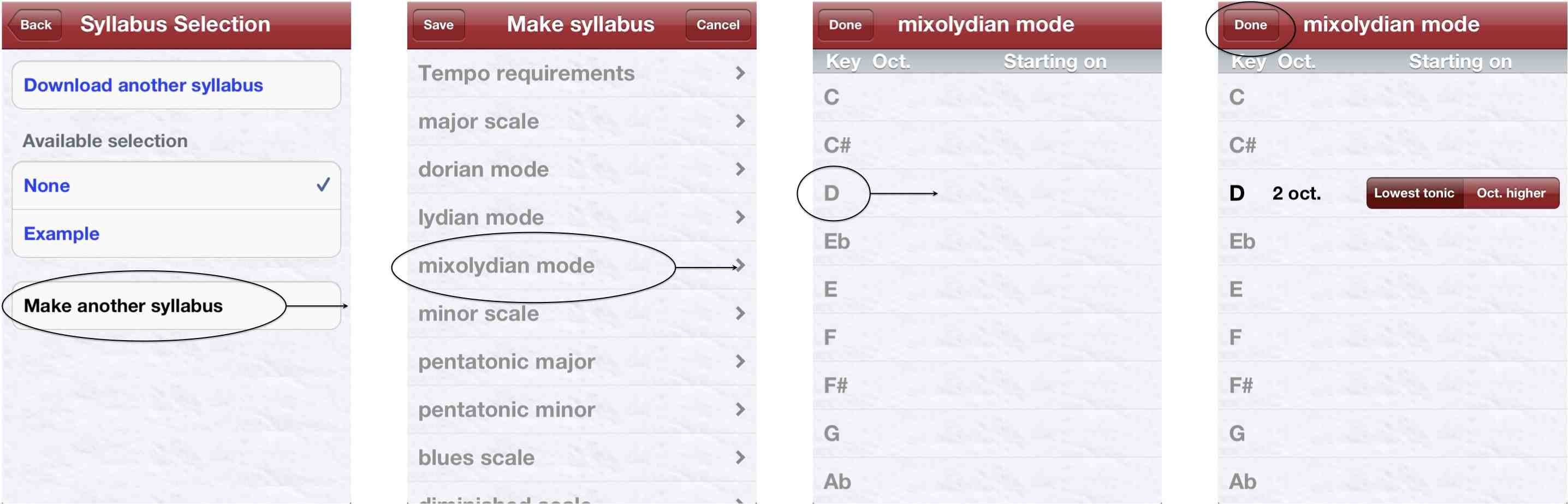
Add tempo requirements if you want to and save when you have added everything
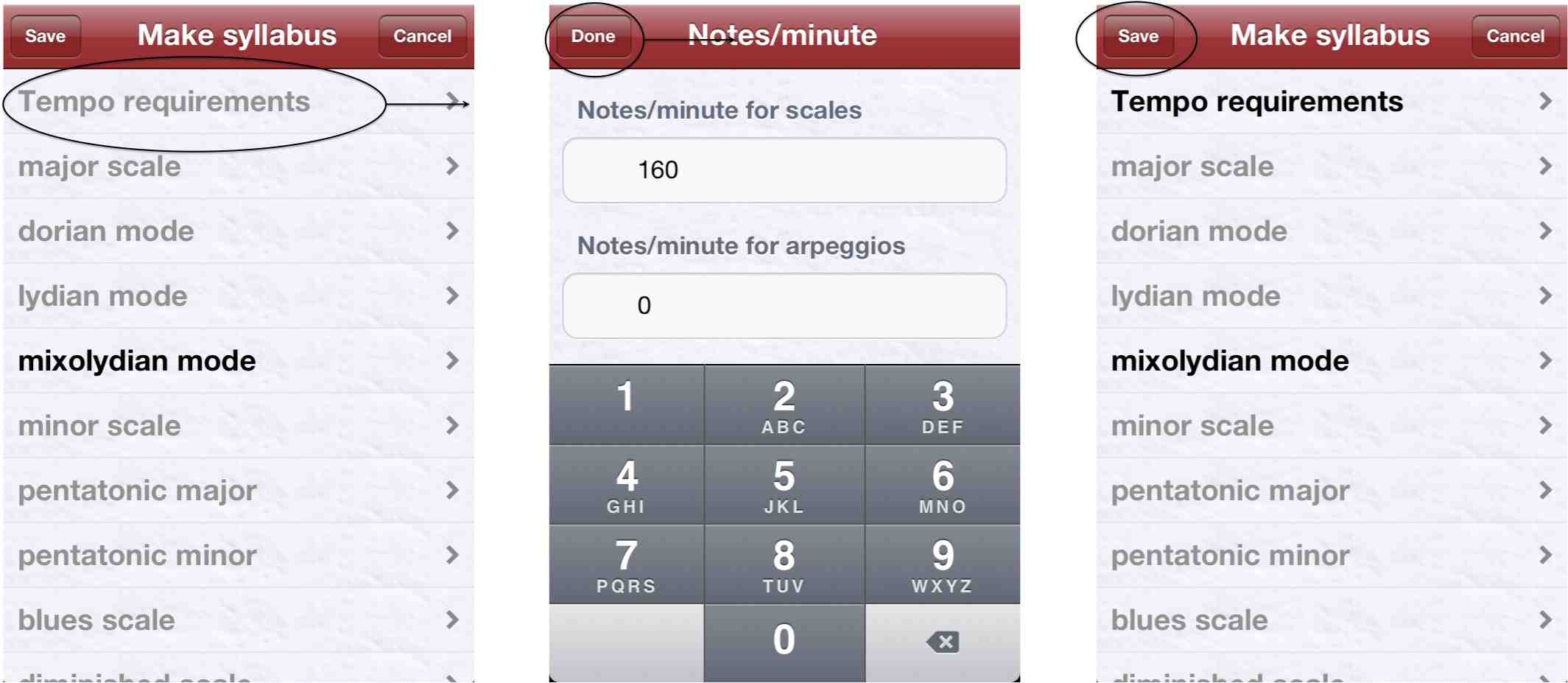
After naming the syllabus it is ready to use. You can see a list of the exercises in a syllabus from the Home screen
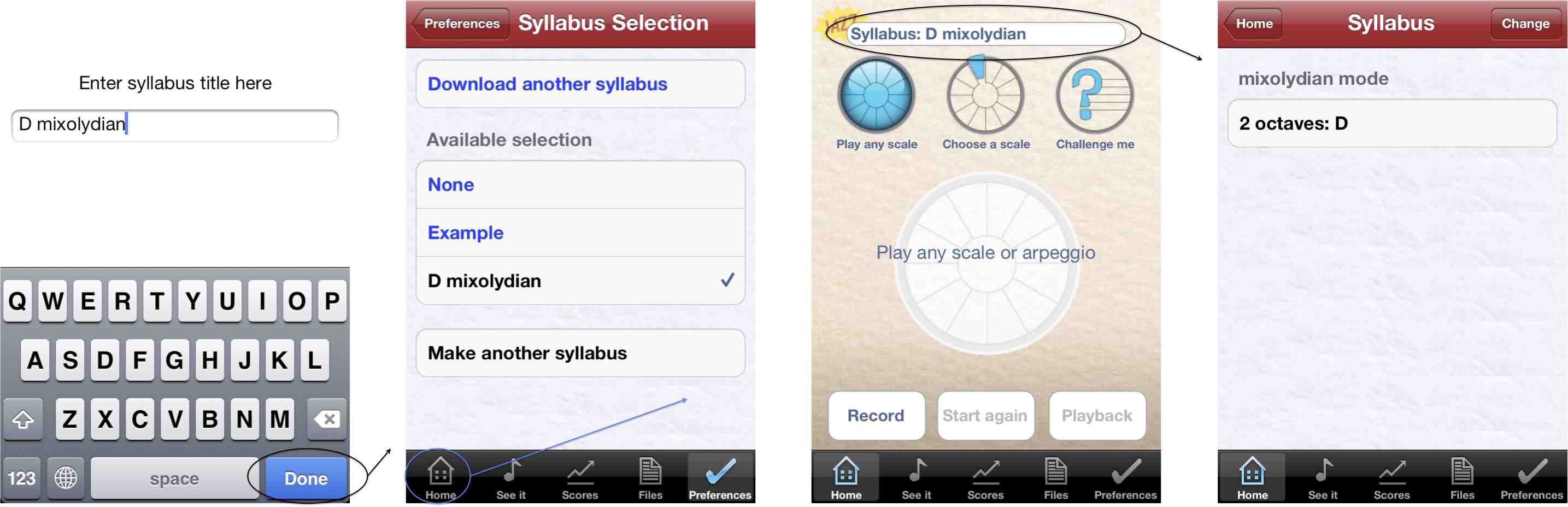
To edit or delete a syllabus simply click on it when it is selected
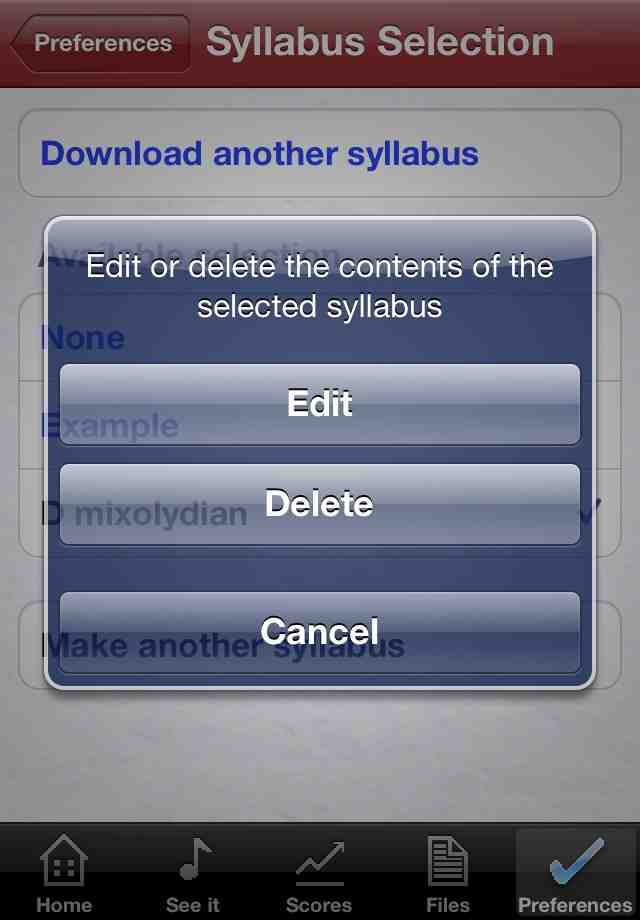
To download a ready made syllabus click on the Download a(nother) syllabus button and the available syllabuses for your instrument will be fetched. Choose the syllabus you want and it will download and return you to the Syllabus Selection screen.
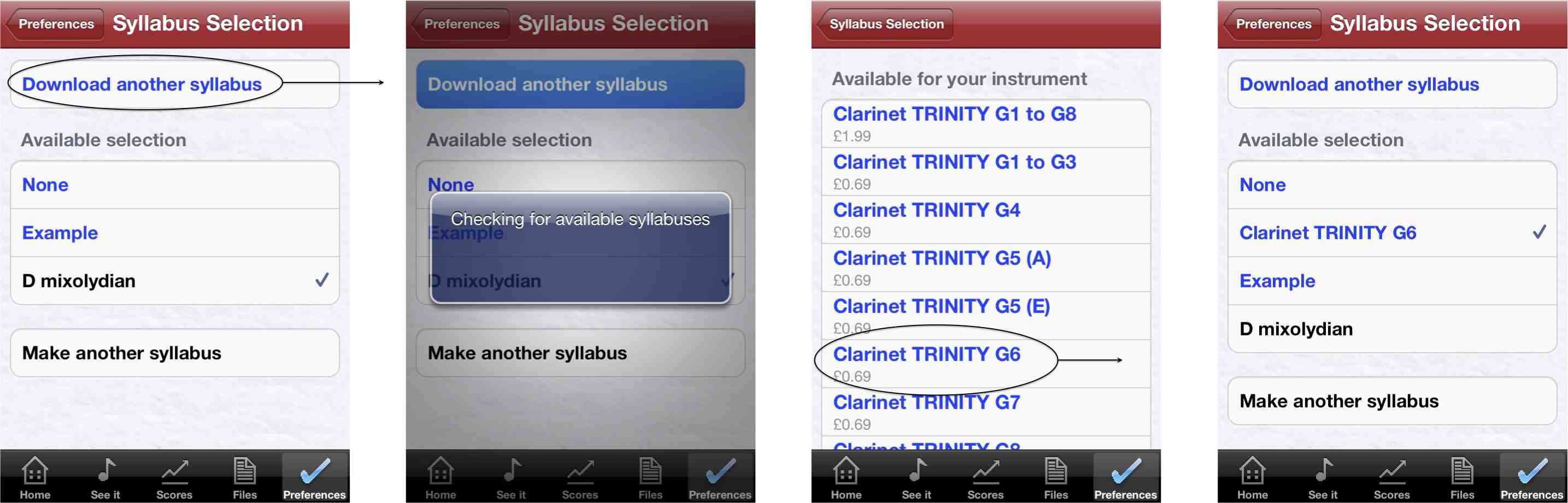
To see the contents of a syllabus at a glance, click on the syllabus title on the Home screen. This will display the contents of the selected syllabus in a compact format.
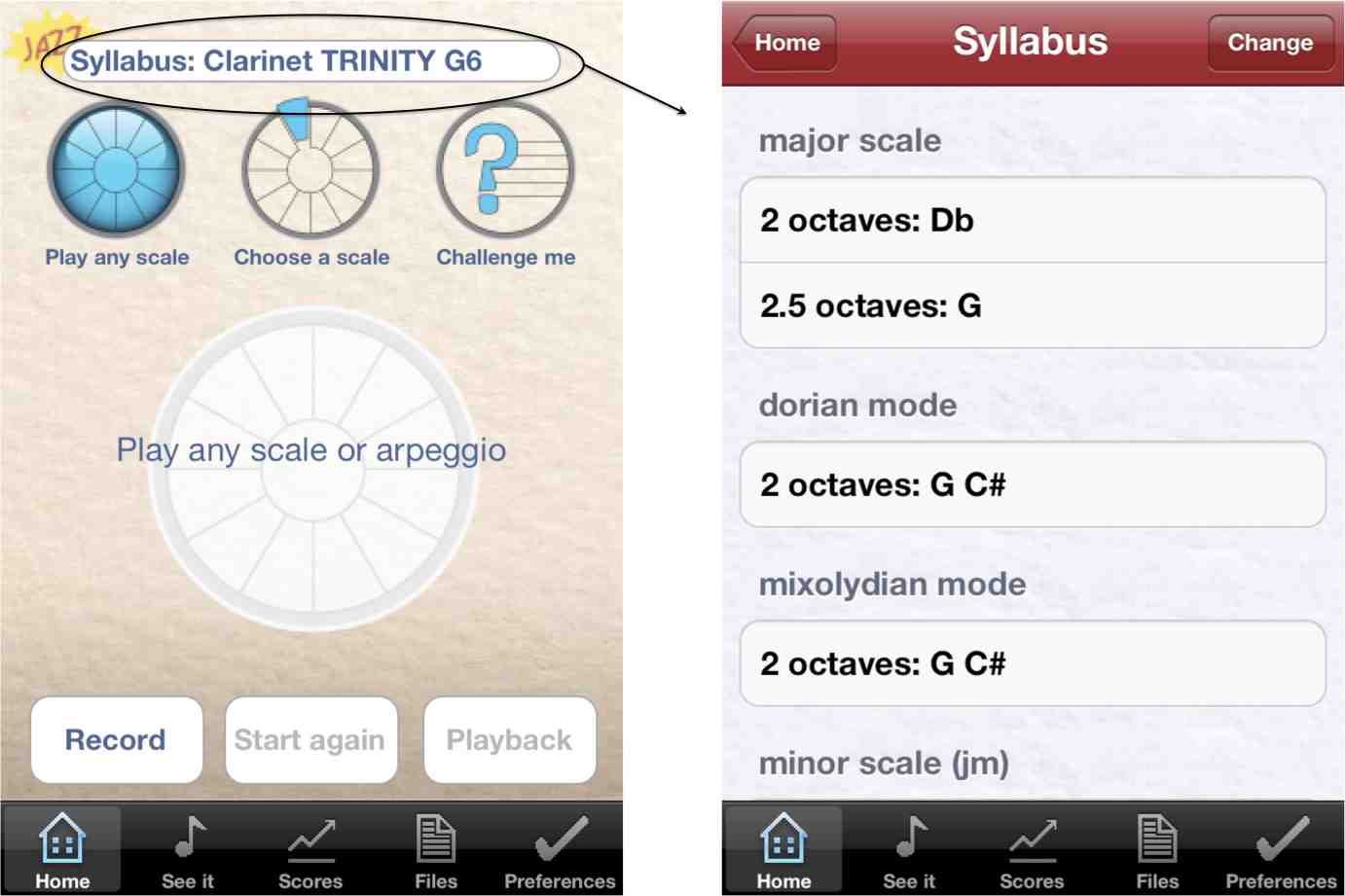
The See it screen displays the notes in a chosen exercise, along with their durations, before you play it. After recording your exercise this screen will show the notes that you played.
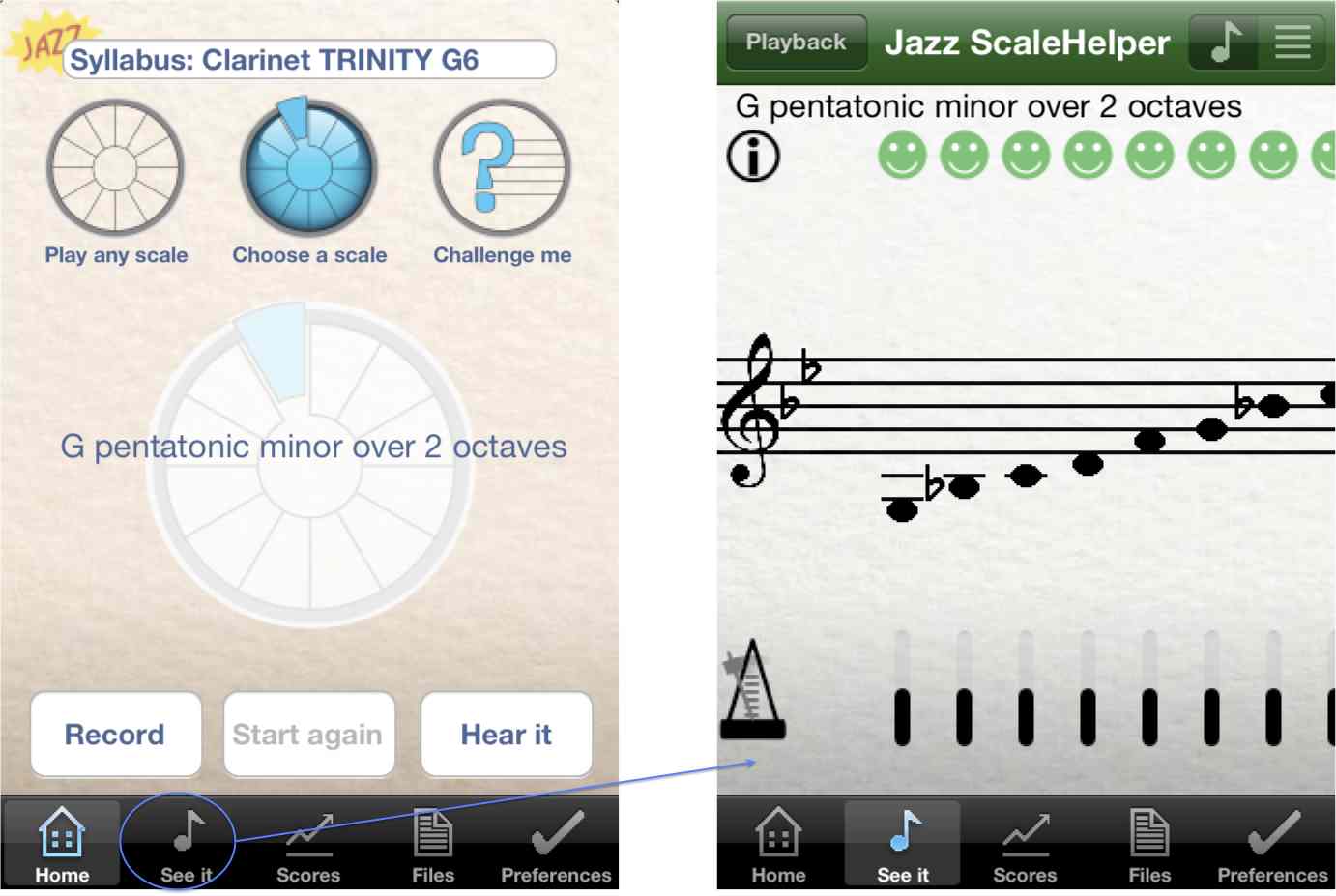
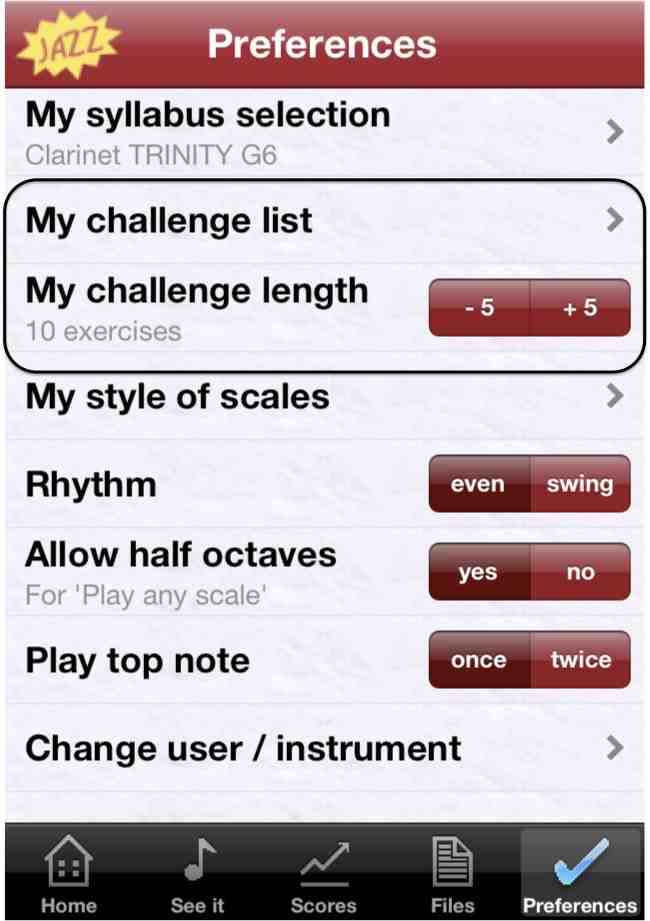
My Challenge list is associated with the selected syllabus. Initially it contains all the exercises in the syllabus. You can stop Challenge me from picking a particular exercise by greying it out in My Challenge list. Exercises are turned on/off in My Challenge list by clicking them. Jazz ScaleHelper will remember the exercises selected in My Challenge list for each syllabus.
The number of exercises chosen in a Challenge me session is set by My challenge length. A Challenge me session can be set to be between 5 and 30 exercises in steps of 5. You can leave a Challenge me session before the end without penalty.
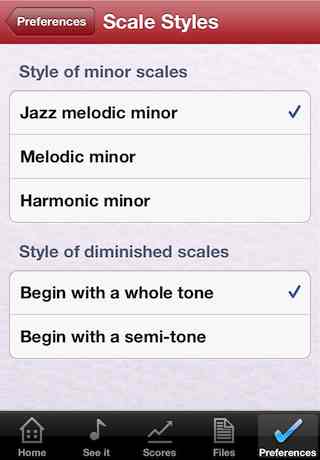
The scale styles option allows you to set which minor scale style(s) you want to play. At least one minor scale style must be set but any can be set at once. Jazz ScaleHelper uses this information to populate the selection lists of exercises with the correct types of minor scales. The style of minor is shown whenever a minor scale is displayed by using (jm) for jazz melodic, (m) for melodic and (h) for harmonic.
The first interval of a diminished scale is entered here. Diminished scales can start with a whole tone or with a semi-tone. At least one diminished scale style must be set but both can be set at once. Jazz ScaleHelper uses this information to populate the selection lists of exercises with the correct types of diminished scales. The style of diminished scale is shown whenever a diminished scale is displayed by using (w) for diminished scales starting with a whole tone and (s) for diminished scales starting with a semi tone.
Rhythm: This setting tells Jazz ScaleHelper if you want to play even notes or swing notes.
Half octaves: You can choose to tell Jazz ScaleHelper to only listen for exercises over a whole number of octaves in Play any scale. When Allow half octaves is set to no Jazz ScaleHelper will also limit the selection of exercises to those with a whole number of octaves. This option has no effect on a syllabus that contains exercises over a twelfth or 2.5 octaves. Jazz ScaleHelper will listen for these scales if you select them regardless of the half octaves setting.
Play top note: This setting tells Jazz ScaleHelper if you want to play the top note of your exercises once or twice.